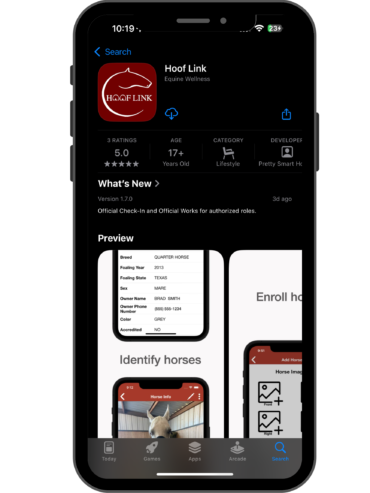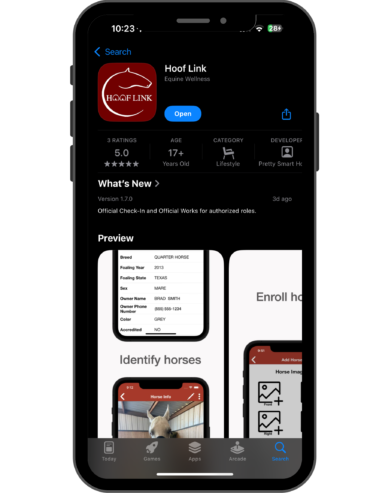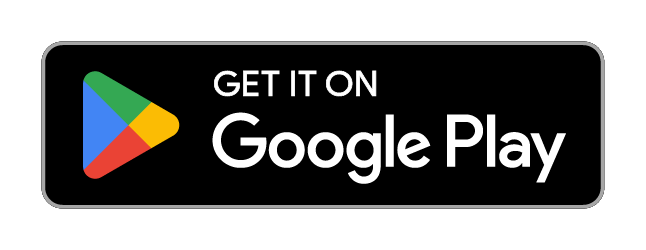- Open the Google Play Store on your device.
- In the search bar, type “Hooflink.”
- Check the button next to the app:
- If it shows “Update,” the app needs updating. Tap “Update” to install the latest version.
- If it shows “Open,” you have the latest version.
Note: To confirm the app version number, open Hooflink and look in the settings or information section.
Note: Images may vary depending on your device, but the steps remain the same.
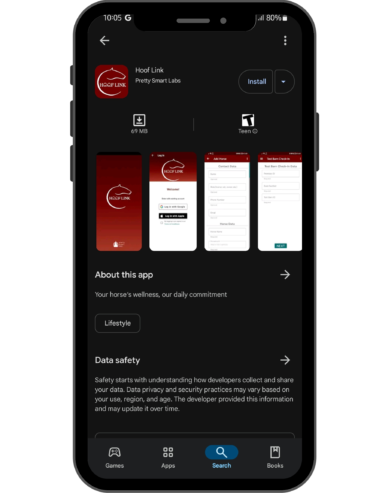
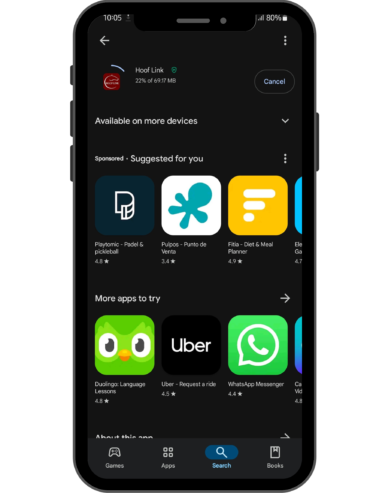
- Open the App Store on your device.
- Use the search bar to look for “Hooflink.”
- Check the button next to the app:
- If it says “Update,” it means the app is not up to date. Tap “Update” to get the latest version.
- If it says “Open,” you have the current version.
Note: To check the app version number, open Hooflink and go to the settings or information section with the App.
Note: If you see a cloud icon with a downward arrow next to the app in the App Store (iOS), it means you’ve downloaded it before and can reinstall it.
Note: Images may vary depending on your device, but the steps remain the same.