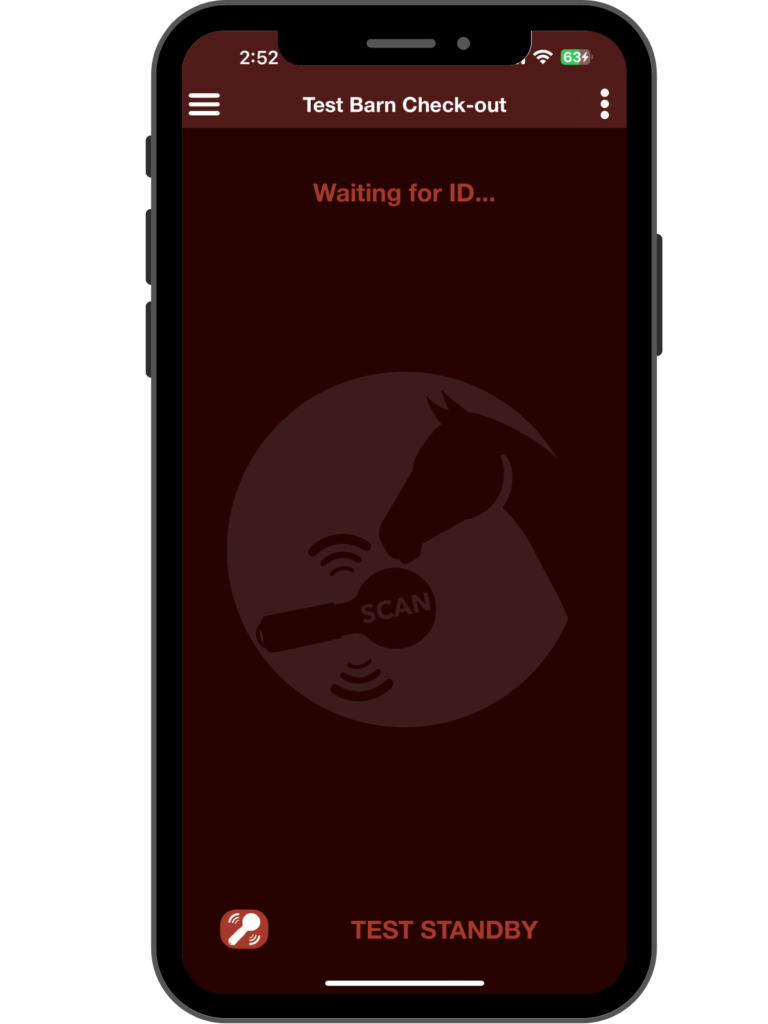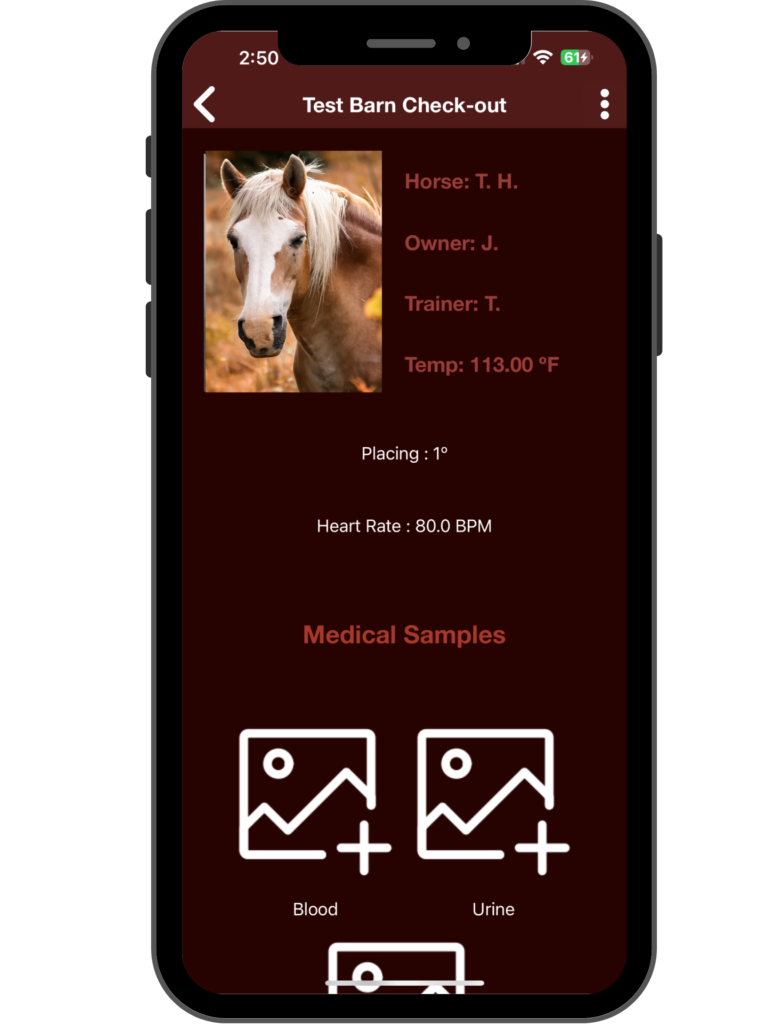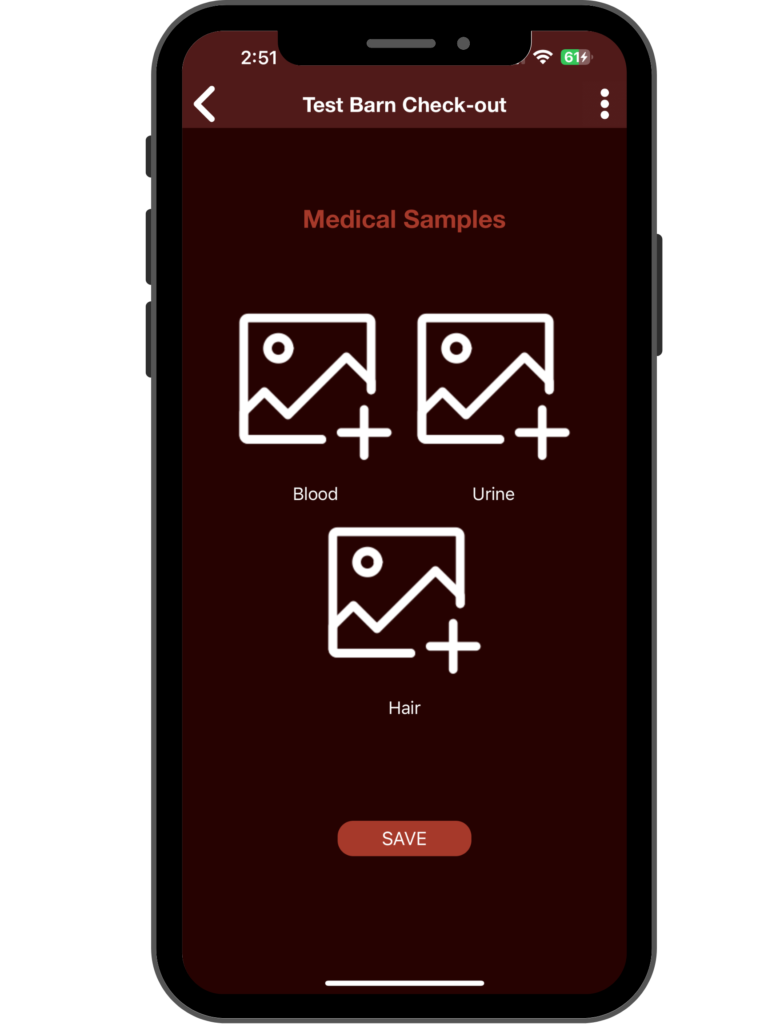Note: If some activities appear as pending, you will need to perform a manual sync by swiping down to upload them.Necessary policies:
Steps:
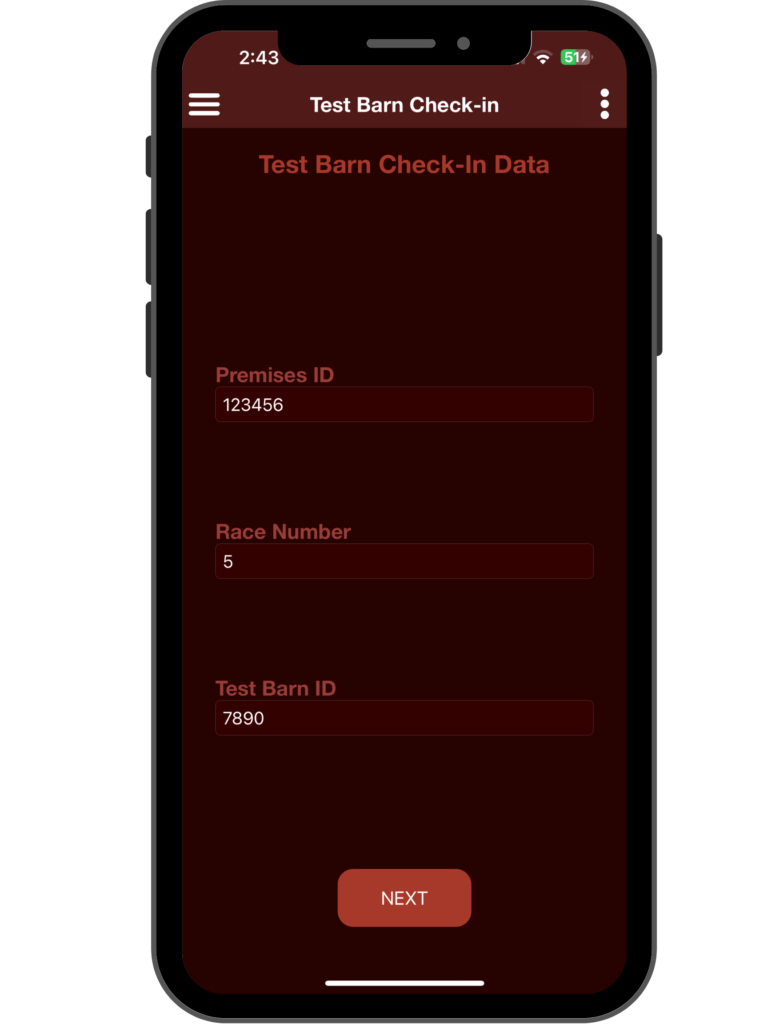
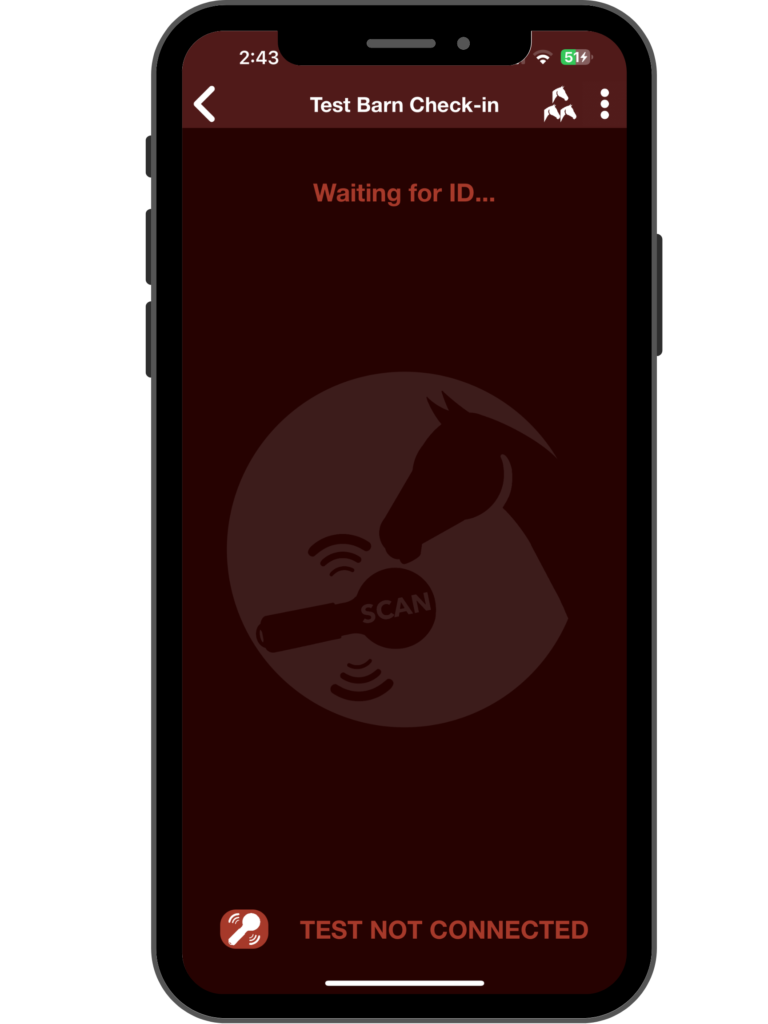
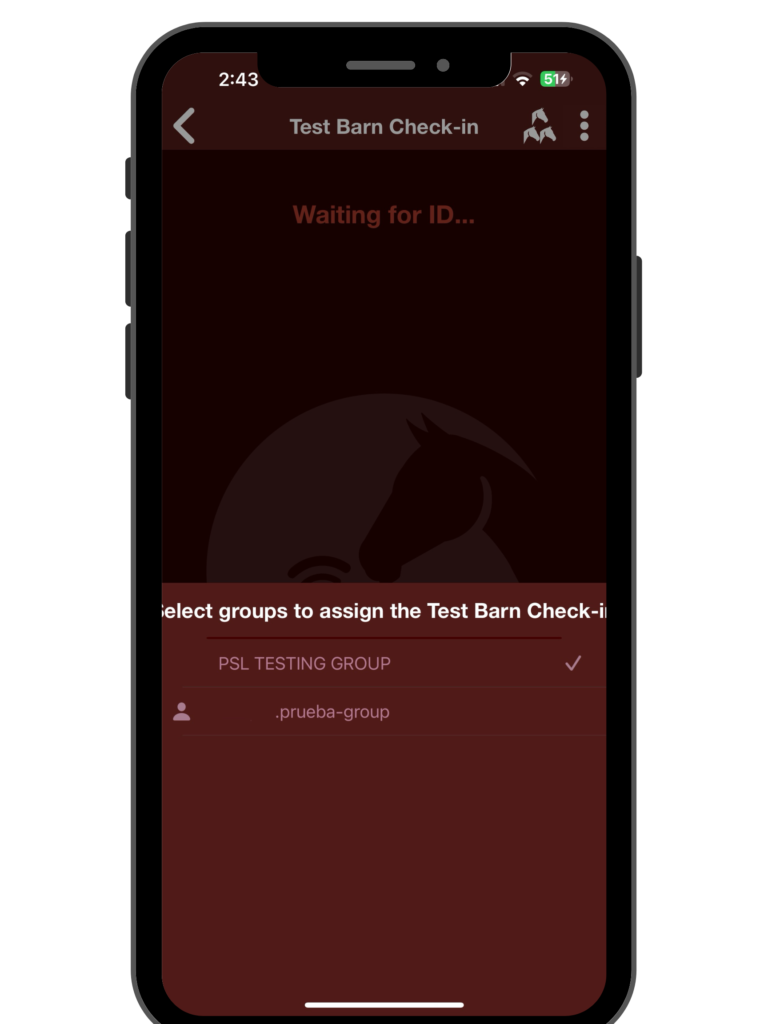
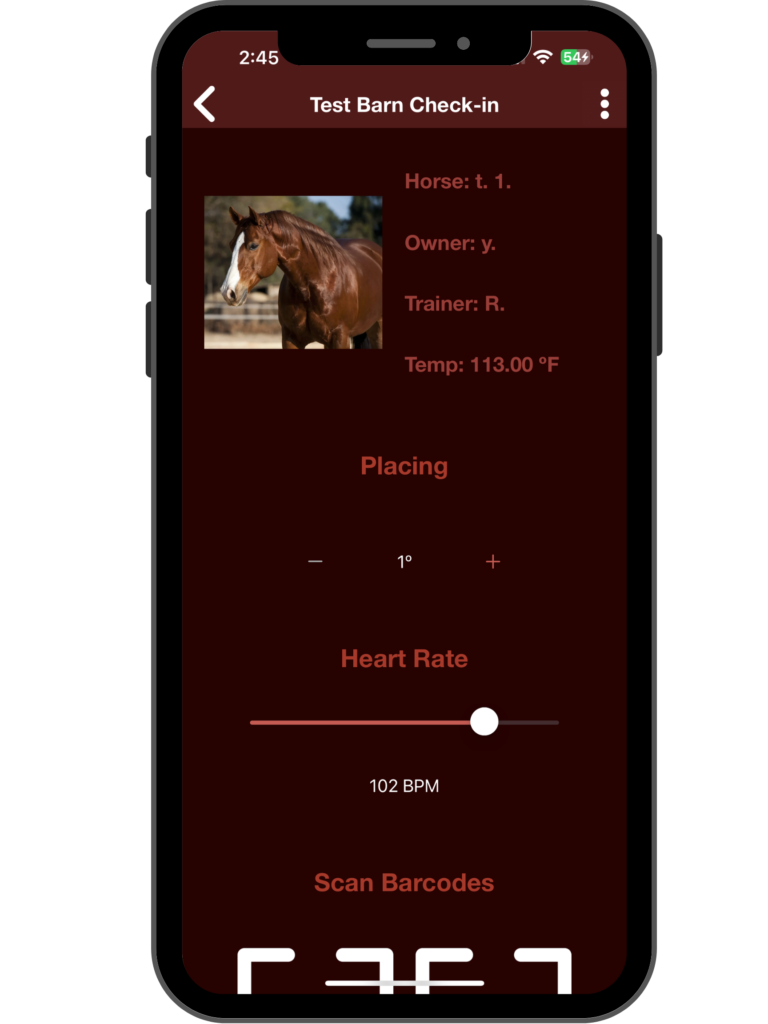
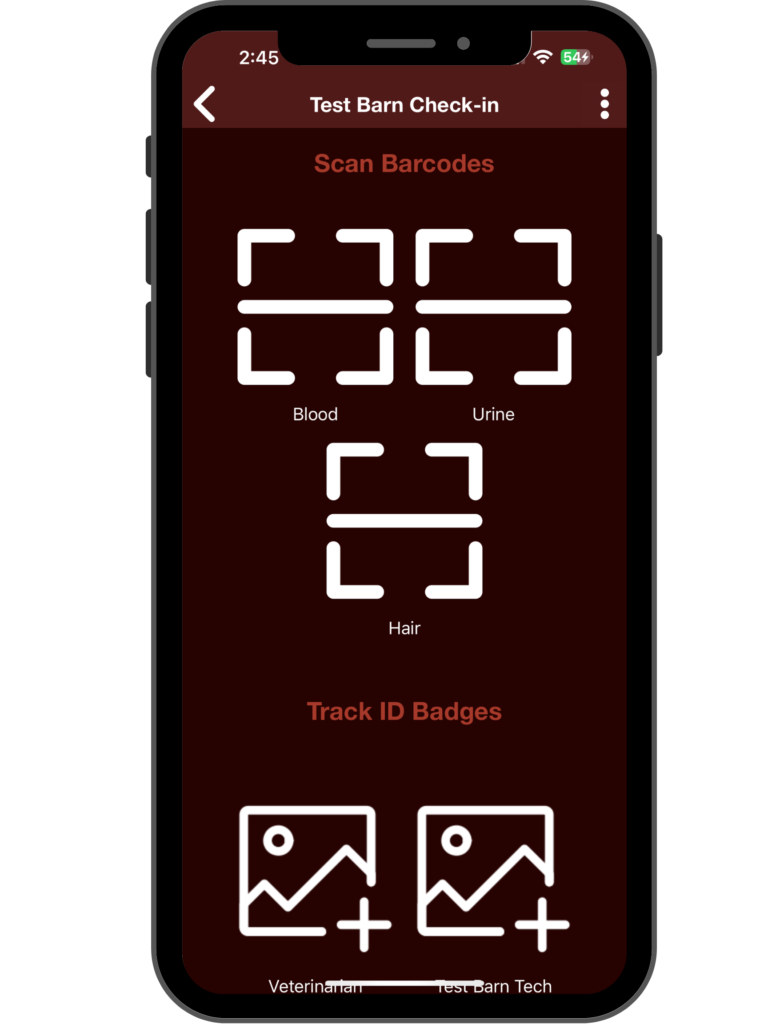
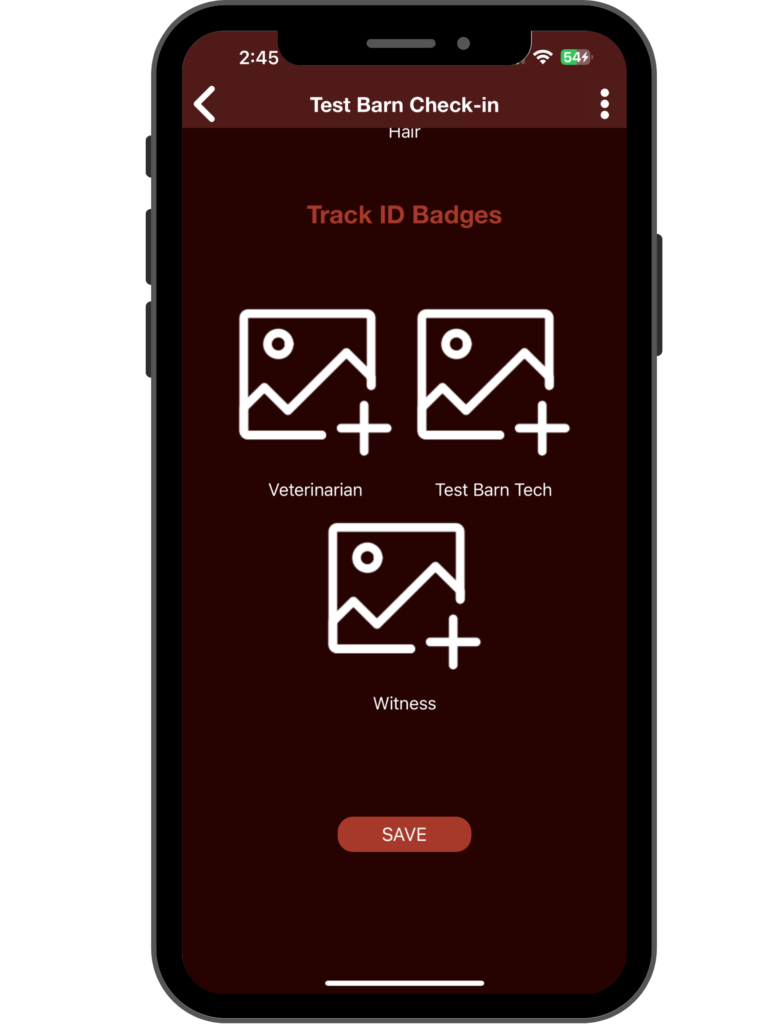
Note: If some activities appear as pending, you will need to perform a manual sync by swiping down to upload them.Necessary policies:
Steps: